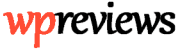If you manage a significant number of WordPress Sites I’m sure that at some point you have forgotten a Log-in password. It gets worse if the site is in your local computer and the recovery by “email” is not configured yet. What to do in those cases?
Fortunately, it’s pretty easy to set up a new password if you have access to the database:
- Open “phpMyAdmin” or any other program that allows you to visualize your WordPress database.
- Go to the “wp_users” table
- Click on “Show Content”. You should see now a list of records that represent the different Users in your WordPress Site
- Select the User that you would like to change and click on “Edit/Modify”
- In the column “user_pass”, select the function “md5”
- In the same column, write your new password in the input box
- Click on “Save”
That’s it! Now if you go to “wp-admin” you should be able to log in using your new password. The best part is that you can use this “trick” both locally or in your remote server. You only need access to the Database, which most WordPress hosting providers give you access to anyways.
Hope this helped you out! Please let us know in the comments 🙂
Have a nice day!